"WordPress Easy Paypal Payment or Donation Accept Plugin’ is an easy to use WordPress plugin to Accept Paypal payment for a service or a product or Donation in one click. Can be used in the sidebar, posts and pages.
After receiving numerous requests, I have added multiple currency support and a donate button option to this WordPress plugin. See the change log section below. Now WordPress admins can configure this plugin with a ‘Donate’ button to receive donations through PayPal. If you want to accept payment for products and want shopping cart functionality then check the WordPress Simple Paypal Shopping Cart plugin. If you are just after a simple donation only plugin then check out the WordPress Simple Donation Plugin Page.
A while back I was looking for a WordPress plugin to use on one of my sites to accept payment for a simple service without the Customers having to log in to my site or become a member and stuff. I couldn’t find a simple enough WordPress plugin that does the job so I wrote one myself. One of my friends used it and suggested that I should make this plugin available for others to use. So I tidied up some code and decided to release it.
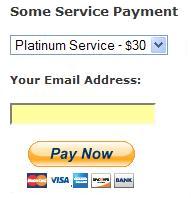
Plugin Screenshot
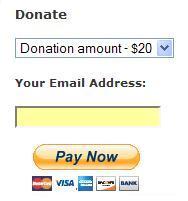
The Plugin can be configured to accept payment for a service or a product in one click. See the screenshot for example: The Plugin can also be configured to accept donation too. See the screenshot for example.
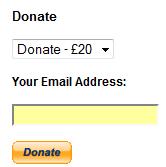
Donation with Other Amount
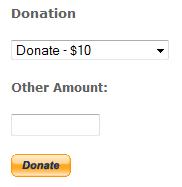
This plugin does not give you a shopping cart or e-commerce functionality. Those features may be added in the future releases. Check out the WordPress Simple Paypal Shopping Cart plugin, If you are looking for an e-commerce plugin for your WordPress site.
Installation
1. Unzip and Upload the folder ‘WP-accept-paypal-payment’ to the ‘/wp-content/plugins/’ directory.
2. Activate the plugin through the ‘Plugins’ menu in WordPress.
3. Go to Settings and configure the options eg. your email, Subject text etc.
4. Add the following trigger text to a post or page where u want it to appear in HTML view or use the Widget. see the Usage section for more details.
Usage
There are three ways you can use this plugin:
1. Add the following trigger text to a post or page in HTML view.
2. Call the function from a template file:
3. Use the ‘WP Paypal Payment’ Widget from the Widgets page.
2. Call the function from a template file:
3. Use the ‘WP Paypal Payment’ Widget from the Widgets page.
This Plugin in Action
If you like this plugin then support my coffee habit by buying me a coffee. You can also see the Plugin in action too.
Download Latest Version (v2.4)
Download the Plugin.
Change Log
- Version 2.4
- Fixed an issue whereby the decimal numbers were getting stripped from the paypal payment amount.
- Version 2.3
- Added the optional “Other Amount” donation capability
- Added a “Return URL from PayPal” field.
- Made the Reference Text customizable and optional.
- Some widget display tweaks.
- Version 2.2.1
- Removed the link to settings option from the widget panel.
- Version 2.2
- Added multiple currency support.
- USD US Dollar
- GBP Pound Sterling
- EUR Euro
- AUD Australian Dollar
- CAD Canadian Dollar
- NZD New Zealand Dollar
- HKD Hong Kong Dollar
- Added Multiple Button Types.
- Pay Now button
- Donate button
- Added multiple currency support.
- Version 2.1
- Added Widget Support.
- Added more payment options (up to six).
- Fixed up some minor ‘html’ bugs.
Feel free to leave your comments. I like comments .
Additional Documentation
How to collect the Shipping Address from the customer
You don’t really need to collect shipping address from the customers manually as they can specify a shipping address when paying on PayPal. So this is how it works:
- A customer clicks on the Pay Now/Buy Now button and goes to paypal to pay for the product or service.
- The customer fills in the credit card details or logs into his/her paypal account and reviews the order
- Now before hitting the “Pay Now” button the customer can specify a shipping address by clicking on “Change Shipping” that is shown below the default shipping address.
- After payment, PayPal will send you a payment confirmation email which will have this postal address so you can ship the item.
If you need help wth this plugin (such as additional currency support etc) or if you find an issue with the plugin then leave a comment and I will try to address it as soon as I can and don’t forget to check out the WordPress Simple Paypal Shopping Cart plugin WordPress Donation Plugin which also allows you to sell proucts and services sitewide and has shopping cart functionality or the which allows you to receive donation.






Posting Komentar
Tolong komentarnya berhubungan dengan artikel yang ada. Komentar yang mengarah ke tindakan spam akan di hapus atau terjaring secara otomatis oleh spam filter.